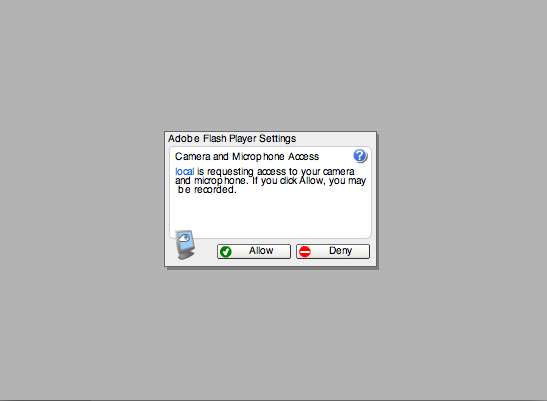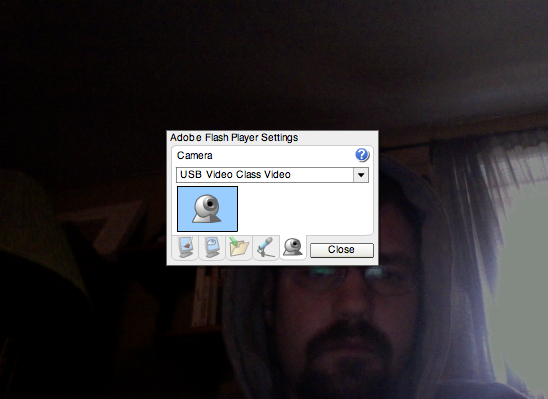Live video through browser
Last week we delved into using SMS on a mobile phone to control a browser which is on TV. This browser could show canned media (or even live media) from the internet. What we didn't get into is displaying live video from a camera.
Flash Camera Viewing
Flash does a pretty good job of allowing us to view cameras that are connected to our local machines and allows us to see them in a browser so we can continue to utilize web technology to display dynamic graphics and text.
This snippet of ActionScript allows us to view a local live camera in a Flash Player:
// Camera or Video Input Capture
// http://www.adobe.com/livedocs/flash/9.0/ActionScriptLangRefV3/flash/media/Camera.html
var camera:Camera = Camera.getCamera();
// Microphone or Line-in Capture
// http://www.adobe.com/livedocs/flash/9.0/ActionScriptLangRefV3/flash/media/Microphone.html
var microphone:Microphone = Microphone.getMicrophone();
// Video Display Component
// http://www.adobe.com/livedocs/flash/9.0/ActionScriptLangRefV3/flash/media/Video.html
var video:Video = new Video();
// Set Video Postion
video.x = 0;
video.y = 0;
// Set video size
video.height = 480;
video.width = 640;
// Display video component
addChild(video);
// Attach camera to video component
video.attachCamera(camera);
To use this code, you can use Flash 9 (or greater) or Flex (free for academic) or mxmlc (open source command line Flash compiler).
Assuming Flash, open up Flash, Create a new Flash File (ActionScript 3). On the "Timeline" highlight the first frame in the first layer and select "Actions" from the "Window" menu. You can paste the above code into that window and save.
After it is saved, you can go to "Control", "Test Movie" to try it out.
You should get a control panel that looks like this:
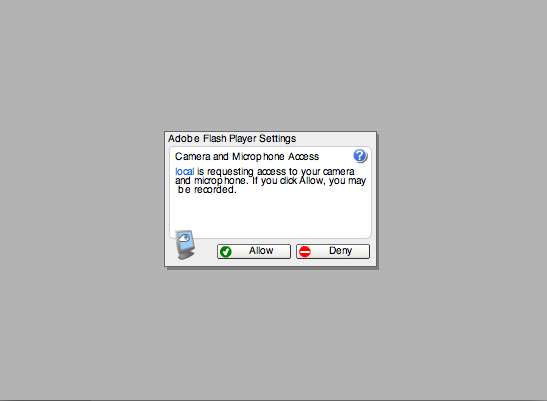
in which case you should select "allow".
You'll then see video from your default device. To change the source of the video, right click or cntrl-click on the video and select "settings", highlight the webcam icon on the bottom/far-right to access your other video input sources:
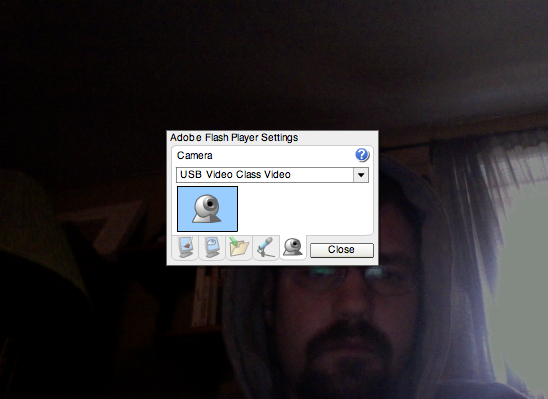
"USB Class Video" is most likely your built-in iSight (or an external USB webcam)
"IIDC Firewire" would be a firewire camera or webcam (original iSight or FireI)
"DV Video" would be a firewire connected DV Camera (probably the highest quality)
You can download the Flash Project (FLA) file for this: display_video.fla
Placing Flash on TV Browser
To put this Flash file inside the browser, "Publish" it and use the following embed code in your HTML:
<object classid="clsid:d27cdb6e-ae6d-11cf-96b8-444553540000" codebase="http://download.macromedia.com/pub/shockwave/cabs/flash/swflash.cab#version=10,0,0,0" width="640" height="480" id="display_video" align="middle">
<param name="allowScriptAccess" value="sameDomain" />
<param name="allowFullScreen" value="false" />
<param name="movie" value="display_video.swf" /><param name="quality" value="high" /><param name="bgcolor" value="#ffffff" /><param name="wmode" value="opaque" /> <embed src="display_video.swf" quality="high" bgcolor="#ffffff" width="640" height="480" name="display_video" align="middle" allowScriptAccess="sameDomain" allowFullScreen="false" type="application/x-shockwave-flash" pluginspage="http://www.adobe.com/go/getflashplayer" wmode="opaque" />
Here is an example: display_video.html
Web + TV
Because we are using a browser to display what will eventually be on TV, it becomes easy to allow interaction from the audience via browser as well.
This type of scenario is generally called "Enhanced TV" or Two-Screen Interactive Television
More information:
ITVDictionary.com: 2 Screen Interactive TV
Wikipedia: Two-Screen Solutions
Wikipedia: Enhanced TV
Related News and Companies:
NBA TV Companion
Oxygen Two-Screen Social/Interactive TV Component
Jacked
YouTube Live Video with Obama - Questions determined via: this interface, driven by: Google Moderator
Control Panel
First though, it is important that we develop a way to decide what will show up on the TV via some kind of control panel.
Since we are using AJAX to update our screen, we can use a separate browser which determines what should be fed to it. This seperate browser would in effect be a control panel.
Continuing with our example from last week of using SMS messages, let's build an additional component which allows a producer or director to select which messages should show up.
Here is the script from last week with receives and logs the SMS messages from Textmarks:
<?
// This PHP file: textmarks.php gets hit with phone and message when someone texts 41411 liveweb
// http://itp.nyu.edu/~sve204/leit/textmarks.php?phone=\p&text=\0
// Phone Number:
$phone = $_GET['phone'];
// Message:
$message = $_GET['text'] . "\n";
// Save the message to the text file which changes my pages
$fp=fopen('/home/sve204/public_html/leit/textmarks.txt','a');
fwrite($fp,$message);
fclose($fp);
echo "Yay!!! Thanks";
?>
We can leave this as is for now.
Here is the script which is hit by our browser as TV that pulls up messages from the text file that is being written to by the above script:
<?
$contents = file_get_contents('/home/sve204/public_html/leit/textmarks.txt');
$contents_array = split("\n",$contents);
$last_message = $contents_array[sizeof($contents_array) - 1];
echo $last_message;
?>
It pulls up the last message from the contents array.
If it is saved as get_last_message.php and pulled by AJAX on our TV browser it will always return the last message.
<html xmlns="http://www.w3.org/1999/xhtml" xml:lang="en" lang="en">
<head>
<meta http-equiv="Content-Type" content="text/html; charset=iso-8859-1" />
<title>Display Video and Last Message</title>
<script type="text/javascript" src="ajax.js"></script>
<script type="text/javascript">
// A variable to hold the interval id
var interval = null;
// A function to call our server side file or script
// This get's triggered by the interval (in function setup_ajax()
function call_ajax()
{
makeHttpRequest('http://itp.nyu.edu/~sve204/leit/get_last_message.php',ajax_return);
}
// A function that gets called when the server responds
// This is where you would do what you want with the response
function ajax_return(response)
{
document.getElementById("textsection").innerHTML = response;
document.getElementById("secondtextsection").innerHTML = response;
interval = setTimeout("call_ajax()",2000);
}
// Setup AJAX function, creates a timeout so that we run something periodically
function setup_ajax()
{
// Set interval of 2000 milliseconds
// Keeps going over and over again
interval = setTimeout("call_ajax()",2000);
}
// Register setup_ajax with the onload event of the window (when it is done loading)..
// This makes setup_ajax run after the browser renders the page
function addOnLoad()
{
if (window.addEventListener)
{
window.addEventListener('load', setup_ajax, false);
}
else if (window.attachEvent)
{
window.attachEvent('onload', setup_ajax);
}
}
// Tell the browser to run the addOnLoad function above
addOnLoad();
</script>
<style>
#video {
z-index: 0;
color: black;
position: absolute;
top: 0px;
left: 0px;
width: 640px;
height: 480px;
}
#textsection {
z-index: 10;
position: absolute;
top: 320px;
left: 0px;
width: 640px;
height: 160px;
/*background-color: blue;*/
color: white;
text-align: center;
font-size: 24pt;
}
#secondtextsection {
z-index: 9;
position: absolute;
top: 322px;
left: 0px;
width: 640px;
height: 158px;
/*background-color: blue;*/
color: black;
text-align: center;
font-size: 24pt;
}
</style>
</head>
<body>
<div id="video">
<object classid="clsid:d27cdb6e-ae6d-11cf-96b8-444553540000" codebase="http://download.macromedia.com/pub/shockwave/cabs/flash/swflash.cab#version=10,0,0,0" width="640" height="480" id="display_video" align="middle">
<param name="allowScriptAccess" value="sameDomain" />
<param name="allowFullScreen" value="false" />
<param name="movie" value="display_video.swf" /><param name="quality" value="high" /><param name="bgcolor" value="#ffffff" /><param name="wmode" value="opaque" /> <embed src="display_video.swf" quality="high" bgcolor="#ffffff" width="640" height="480" name="display_video" align="middle" allowScriptAccess="sameDomain" allowFullScreen="false" type="application/x-shockwave-flash" pluginspage="http://www.adobe.com/go/getflashplayer" wmode="opaque" />
</object>
</div>
<div id="secondtextsection">Text Section</div>
<div id="textsection">Text Section</div>
</body>
</html>
View it
This may not be exacly what you want. You may want to moderate the messages that come in or manually choose which to display.
To accomplish this, we can insert a script in the middle which takes messages from one text file and saves them into a "safe for display" file. This would be an HTML page in combination with a PHP script that does the work.
If we keep the HTML the same and simply change the text file that "get_last_message.php" reads from we can ensure that those messages are the ones we want to display:
<?
$contents = file_get_contents('/home/sve204/public_html/leit/textmarks_good.txt');
$contents_array = split("\n",$contents);
$last_message = $contents_array[sizeof($contents_array) - 1];
echo $last_message;
?>
Now we have to write a means for the moderator to approve those messages:
<?
// If a "goodmessage" came in, write it to the textmarks_good.txt file
if (isset($_GET['goodmessage']))
{
// Save the message to the text file which changes my pages
$fp=fopen('/home/sve204/public_html/leit/textmarks_good.txt','w');
fwrite($fp,$_GET['goodmessage']);
fclose($fp);
}
// Get all of the messages
$allmessages = file_get_contents('/home/sve204/public_html/leit/textmarks.txt');
$messages_array = split("\n",$allmessages);
?>
<html>
<head>
<title>Moderator</title>
</head>
<body>
Click on message to display:
<?
// Loop through the messages, starting in reverse
for ($i = sizeof($messages_array) - 1; $i >= 0; $i--)
{
if ($messages_array[$i] != "")
{
echo '<a href="moderator.php?goodmessage=' . $messages_array[$i] . '">' . $messages_array[$i] . '</a><br />' . "\n";
}
}
?>
</body>
</html>
Try It