The “Say My Name” page is intended to let students, faculty and staff record their name, so other students, faculty and staff can hear how it is pronounced. To record your name:
- Visit https://itp.nyu.edu/people/wall/
- People who have recorded their name will have a play button near their picture when you hover over it.
- Click on “Profile” on the top-right corner of the page. A window should pop up.
- Scroll down to the “SAY MY NAME” section.
Note: You can also go to this page directly by visiting https://itp.nyu.edu/saymyname/.
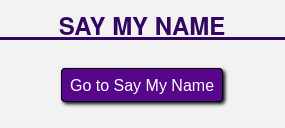
- Make sure to give the page access to your microphone by clicking “Allow”.
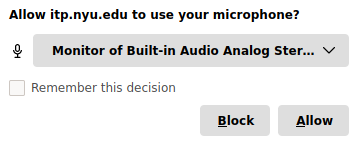
- Find a quiet place to record your voice, for improved quality.
- Click “Start Recording”, and say your name. Click “Stop Recording” when you are done.
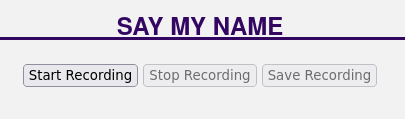
- An playback widget will appear so you can listen to how the recording came out (it is browser specific, so may appear differently). If you like the recording, click “Save Recording” to upload it to the server.
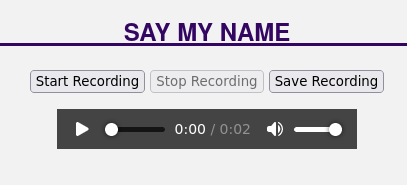
- Please note that it may take up to fifteen minutes for the audio of your name to be updated on the Wall site.
