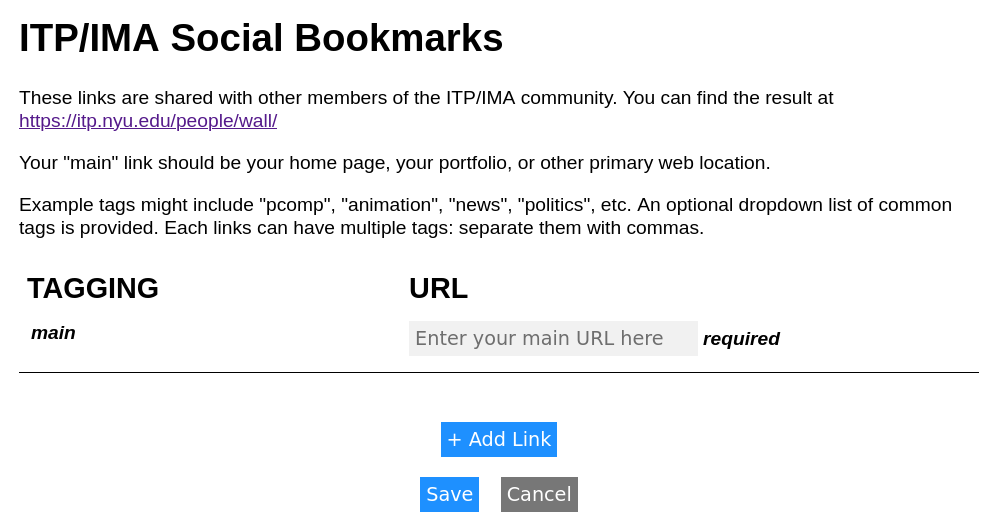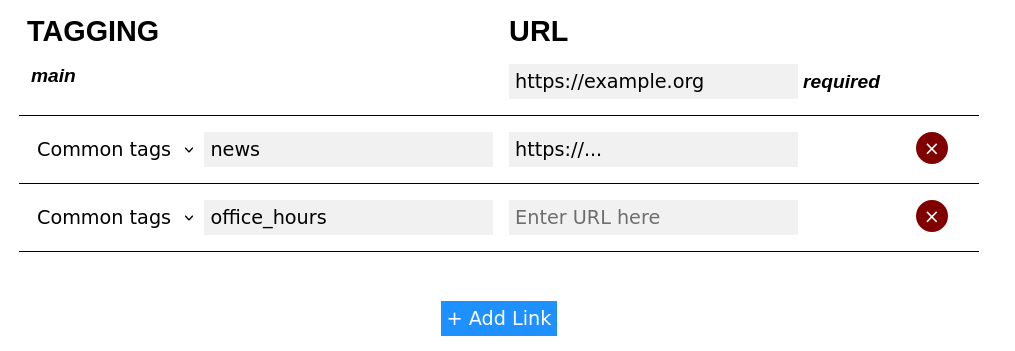Social Bookmarking
- Visit https://itp.nyu.edu/people/wall/
- Click on “Profile” on the top-right corner of the page. A window should pop up.
- Scroll down to the “SOCIAL” section, and click on “Go to Social Bookmarks”. A new page, “ITP/IMA Social Bookmarks” should appear.
Note: you can also access this page directly by going to https://itp.nyu.edu/people/links/.
- The first entry is your main page, which is required. You can add more links by clicking on “+ Add Link”.
- You can click on “Common tags” to see a list of suggested tags for links, or you can type in your own tag. You can have multiple tags, separated by commas. The tags will be displayed as links on your profile. The URL will be the link destination.
- If you want to remove a row, click the red “X” (or “Delete”) at the right of the row.
- When you are all done, click “Save”. The word “Saved” should appear at the bottom of the page shortly. If you wish to go back without saving your changes, click “Cancel”.