1.) ITP / IMA NY’s Waiting List and Enrollment Policies and Procedures
At ITP / IMA NY, our courses are set up with 3-person waiting lists. Waitlisted students must attend class in-person during the first two weeks of class (the add/drop period) to remain waitlisted for the course.
Here are some important points to keep in mind about waiting lists and enrollment:
- If any waitlisted students do not attend class during add/drop, the course instructor can opt to email Dante to let him know, and he will remove those students from the waiting list.
- If a student has a scheduling conflict with an enrolled course which prevents them from attending a waitlisted class during the first two weeks of the term, they must email the waitlisted course instructor and Dante to inform them of the conflict in order to remain waitlisted despite their non-attendance.
- Our department does not allow students to remain on a waiting list if they do not attend class during add/drop and do not provide advance notice of a time-conflict. This is not fair to other waitlisted students who are potentially interested in joining the course, who did show up to class.
- We do not allow students who are not on the class roster to “audit” or “sit in” on a class. The only students who may attend class in-person during add/drop are those who are officially enrolled or waitlisted on the class roster in Albert.
2.) Joining a Waiting List in Albert
- Go to your Student Center in Albert, and go to the Shopping Cart (Potential / Pending Courses) for the appropriate term.
- Click on the link to the Course Search to add classes.
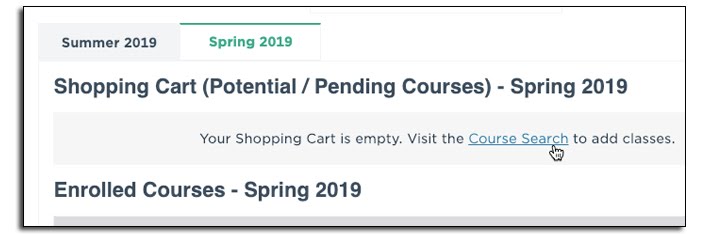
- Find classes to add to the shopping cart by either clicking on the Search button to find classes via the Class Search, or by entering the class number directly (if known).
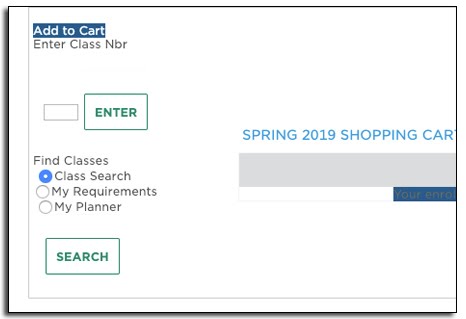
- If a class is listed in Albert with “Class Status: Wait List,” it has open seats on the 3-person waiting list:
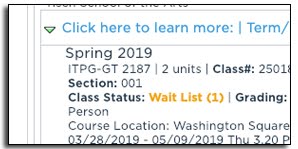
- Click the “Select Class” link to add the course to your Shopping Cart.
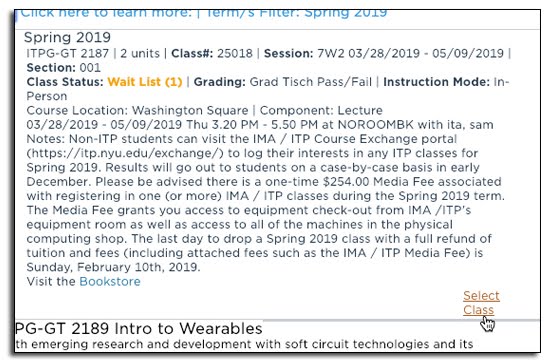
- From the enrollment preferences dialog box, check the “Wait list if class is full” box.
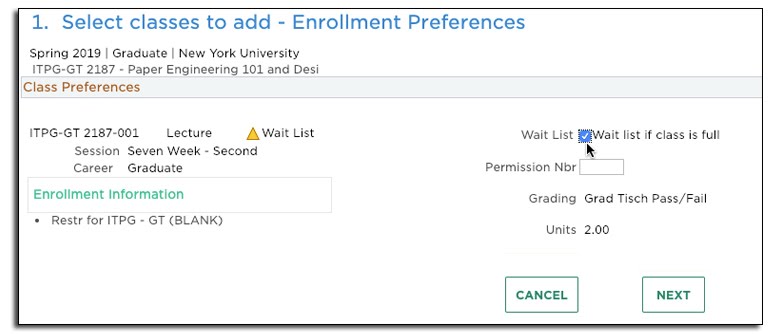
- Now the course will be added to the Shopping Cart. Click on the “Proceed to step 2 of 4” box to finalize your enrollment, and the class will now appear in a new box under your Enrolled Classes, along with your wait list position.
3.) Adding an Edit Swap for a Waitlisted Class (to Ensure Auto-Enrollment)
There is a very important tab within the Enrolled Courses section of your Student Center which allows you to add (or update) an Edit Swap function for a waitlisted course already on your schedule. In order to use the EDIT SWAP function, you must already be on a waiting list for a class.
- At IMA/ITP, students may not have more than 18.0 units on their schedule at a given time – this is called the term unit limit.
- Students may not enroll in two courses with a time-overlap.
- Waitlisted courses do not count toward the 18.0 unit term unit limit.
Therefore, if you are on a waiting list for a course and you are either (1) at (or near) your term unit limit of 18.0 units, or (2) if you have another enrolled course which meets at the same time as your waitlisted course, you need to set up an EDIT SWAP function to ensure you are auto-enrolled into your waitlisted course, should a seat become available in the waitlisted course.
The EDIT SWAP function tells Albert to swap out (drop) an enrolled class from your schedule to make room for a waitlisted course, in the event a seat in the waitlisted course becomes available to you.
Students move from the waiting list into a course automatically when seats in the course become available. If a student has too many units on their schedule, or if they have another course on their schedule which has a time-overlap with the waitlisted course, they will not be automatically enrolled into the course and will remain on the waiting list and the next person in line on the waiting list will get enrollment priority.
To set up an edit swap function for a waitlisted course on your schedule:
- Under your Enrolled Courses, click the Edit Swap button
- Select a class from the dropdown menu that you are on a waitlist for
- Click the Submit button
- Review the Status field
Further details on the Edit Swap function can be found on the NYU Registrar’s website.